Technical Tip
Use the Shift key to select several items in a row, or use the Ctrl key to select several items that are not sequential within the sales order.
Follow this procedure when a customer has confirmed a change of delivery type. You might do this, for example, if a customer asks the store to deliver an item but later decides to pick up the item from the store.
To set the new delivery type:
Refer to "Managing and Completing Orders".
|
|
|
Technical Tip Use the Shift key to select several items in a row, or use the Ctrl key to select several items that are not sequential within the sales order. |
Micronet displays the Set Delivery Type screen.
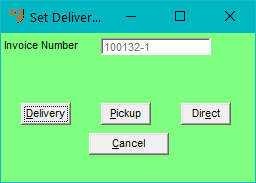
Micronet updates the Del Type column in the Items fields at the top of the Order Details screen.